Installing Required Components for Screen Sharing Application
Webinato Screen Share installation requires an additional component installation to work as intended from December 31, 2020. This installation is mandatory if you install the screen-sharing application for the first time. It is a simple installation that does not require user intervention (it is fully automated).
This installation is also required even when you already have a screen sharing application installed but getting the following errors. If it does not return errors, please skip this installation.
List of Errors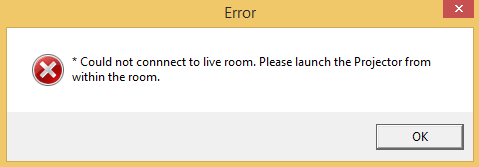
What is the Webinato SSCI script?
This script is required for first-time installations and to fix the issues you face after 2020-Dec-31. This is developed and tested by Webinato and we confirm that the file is secure and won't do any harm. It installs a required component that ensures the screen-sharing app function as expected.
How to Install the Components
Important: You must execute the script and let it continue without using any other application on your computer. This process must not be interrupted.
- Download the installation script (batch file) from http://webinato.com/sc/Webinato_SSCI.bat (if the download does not occur, right-click the link and open it with a new tab/window or right-click > save link)
- If the browser asks the file to keep or discard, click "Keep" - keep allowing if it prompts for more action
- Now, go to the download location, right-click on the file and go to "Properties" of the file
- Tick the "Unblock" option and click "OK"

- Double click the file (if you are using Windows 11, you must right-click the file and click "Run as administrator")
- If you see a warning from Windows SmartScreen, click "More info" and then click "Run anyway"
- If you are asked to allow running the script by User Access Control, click "Yes" in the dialog box
- Next, the batch file will download a PowerShell script and run it with elevated permissions - both scripts use secure BITS transfer
 File download process
File download process At this point, you can either press any key or wait for 5 seconds
At this point, you can either press any key or wait for 5 seconds - The PowerShell file will download and place the required components
 Downloading the file - the progress is displayed in "o" s
Downloading the file - the progress is displayed in "o" s Finishline
Finishline - At the end of the process, you can do screen sharing without a problem
Troubleshooting
If you are seeing any errors in the command window
- When it finishes running, close the window
- Right-click the script
- Click Run as administrator
Important Notes
- This script does not work on Windows 7 but we still got you covered. Please contact the technical support team if you encounter the same issue
- If the folder path or file required is missing, the script creates all the required
- If the file already exists, it will attempt to replace the file with a working one. You only need to run this script if and only if you are getting the errors mentioned above or if you have never installed the Webinato ScreenShare application


